Wednesday Wisdom: Editing the Merge Fields In Your Document Templates
Custom fields give you the ability to create documents unique to your firm and your matters. Editing those fields in your document templates is simple, but, you must make the change in such a way that Rocket Matter will recognize those field changes, when you import the new template back into the matter.
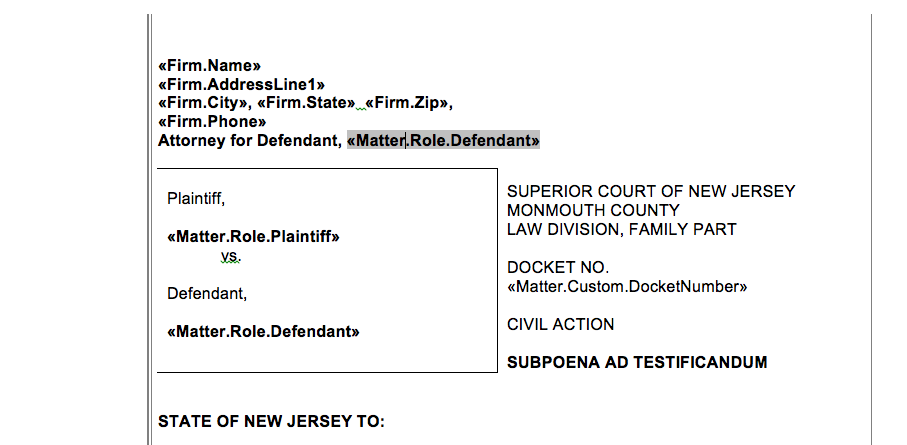
To properly edit and save your revised document template, follow these steps:
1. Open the existing Word template.
2. Hover over your custom field line and right click on your mouse.
3. Select Toggle Field Codes from the right click menu. The toggle field version will accurately display what Rocket Matter reads from your template. Do not really on editing the fields from the standard view of the document. You must enter the toggle field codes version in order to make these changes to the fields accurately.
4. In the highlighted custom field area, make your changes to the field title. Make sure that you name the field identical to that which currently resides in Rocket Matter. If this is not the case, you will need to go back into your admin section and edit the applicable custom fields to match, in order to ensure they are identical to those in your template.
5. Once you have made the edits, you must save your template and import the changed document back into Rocket Matter.
That’s all there is to it. Just remember to make sure that any changes to your custom fields must be made in the Toggle Field mode in Word. This is the only way to ensure the fields will merge correctly in Rocket Matter and the appropriate data will show. For more information on Custom Fields and Document Assembly, visit our Rocket Matter FAQ section.
Share post:







