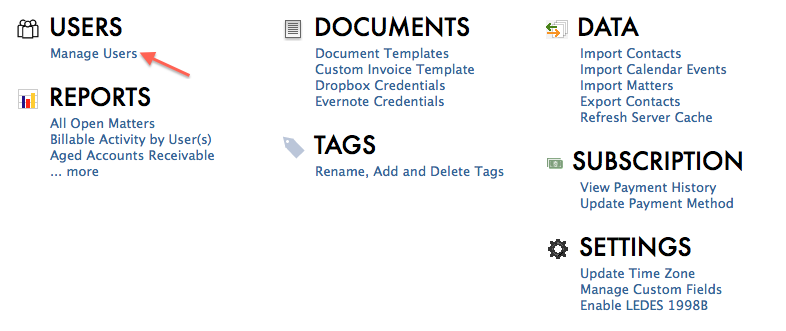Wednesday Wisdom: Adding An Additional User In Rocket Matter
You’ve made the commitment to hire a new team member at your firm. Congratulations. After you procure their desk and chair, one of the first things they’ll need to hit the ground running is their own user ID in Rocket Matter. Luckily, that takes just seconds to set up. Here’s how:
1. From your user dashboard, click on Admin.
2. In the admin menu, select manage users, under the USERS heading.
3. Select add a user.
4. Fill out the new user information: email, phone numbers, full name & default hourly rate. You’ll also need to set permission levels for your new user and have them choose a password. Click OK to save.
When customizing your new user, be sure to carefully select their permission levels. Depending on their role with the firm, you may want to limit their access to billing and to administrative functions. By checking the boxes and saving, you’ll be enabling that particular level of access for them. Leaving the boxes blank will not enable the user to utilize the features for any given access level.
If you’re not currently using Rocket Matter software, why not give us a try? Check out one of our free daily online demos today!
Share post: