Wednesday Wisdom: Google Calendar Syncing
Rocket Matter is a great application to keep all of your work details in one place, including your calendar. Wouldn’t it be great if you could open up your computer or phone’s calendar and see all of your events, both work and personal, at one time? Rocket Matter offers a wonderful option of doing just that.
Two-way Syncing
If you have an active Google calendar account, you may enable the two-way syncing option for calendar integrations. This allows you to not only add an event in Rocket Matter and have it appear in your default Google Calendar, but also allows you to add an event in your default Google calendar and have it appear in Rocket Matter. It’s as easy as that! Here’s how you can enable two-way syncing with your default Google calendar:
1. Navigate to Admin > Manage Users
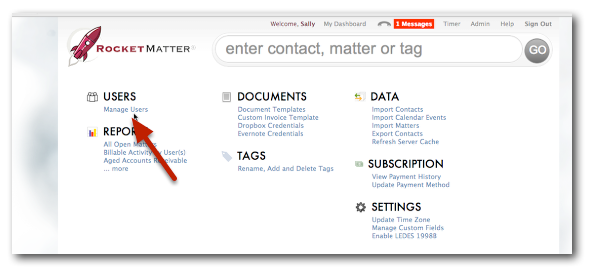 2. Click on the user who would like to enable calendar syncing
2. Click on the user who would like to enable calendar syncing
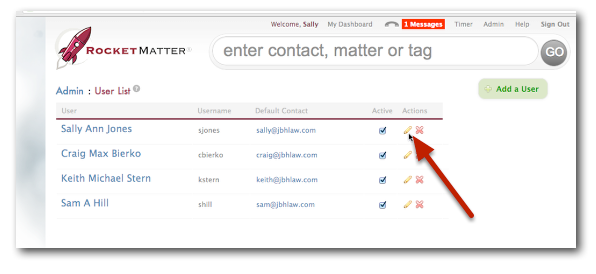 3. Check the ‘Enable Google Calendar Sync’ box and add email address and password credentials
3. Check the ‘Enable Google Calendar Sync’ box and add email address and password credentials
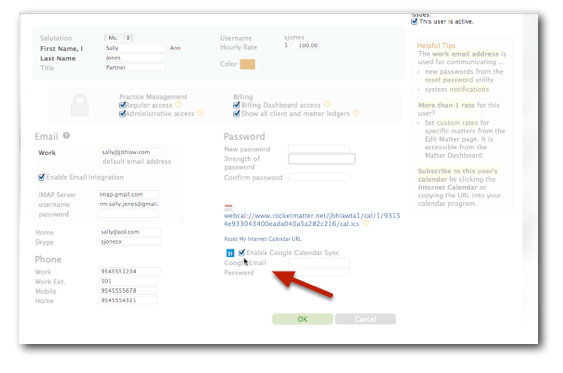
All events CREATED by you in Google will appear in your Rocket Matter calendar. Be aware that if you are creating an event in Google Calendar for another person (because they have given you access, etc.), it WILL appear in Rocket Matter as your event because you created it. So when it comes to events that you are creating for other firm members, create the event in Rocket Matter.
With Rocket Matter’s calendar syncing, you have the option to view all of these events on the go on your phone’s native calendar as well as within our great iPhone and Android apps.
For additional resources, please feel free to visit our FAQ page.
Want some live, interactive U.S.-based training? For all your calendar integration questions, join our free Calendar and Tasks webinar. You may register for this class, along with some other topics, here.
Share post:








