Wednesday Wisdom: Easily See your Firm Calendar in Day, Week, and Month Views
We understand that being aware of everyone’s schedule in the firm can be quite the task. Sally has this meeting. Craig has this courthouse hearing. Keith has that deposition. Keeping track of all this is too much for anyone to try to remember, which is where Rocket Matter comes in.
Along with all of your matter files, documents, tasks, and messages, viewing your entire firm’s calendar is easy with Rocket Matter. You even have the ability to view the calendar by day, week, or month. With two different options of calendar views – classic and datebook – every user can check out their day to day events in the way that suites them.
Getting to your firm calendar:
1. From your user dashboard, click on “Calendar” in the navigation panel on the right. 2. At the top left, click to choose Classic (daily view) or Datebook (daily, weekly, and monthly views).
2. At the top left, click to choose Classic (daily view) or Datebook (daily, weekly, and monthly views).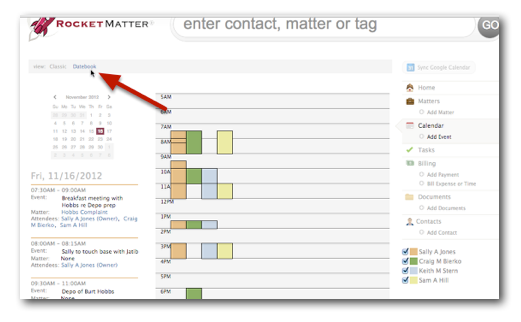
In the above photo, you will see the calendar in classic view. From this daily view, you can see all events for all users in the firm. You may navigate through the calendar widget at the top left to choose a date and see the details of each event for that date underneath the widget. To choose what users of the firm you would like to view, check the boxes of those users on the right side under the navigation panel.
Datebook Firm View:
1. In this option, you are able to choose day, week, or month view by choosing your preference at the top right of the calendar. Use the arrows at the top left to navigate between dates.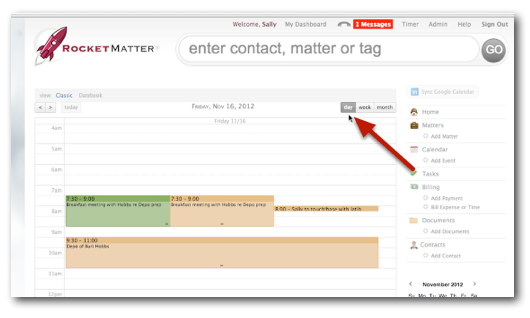 2. Check out the times and descriptions for each event within each colored box.
2. Check out the times and descriptions for each event within each colored box.
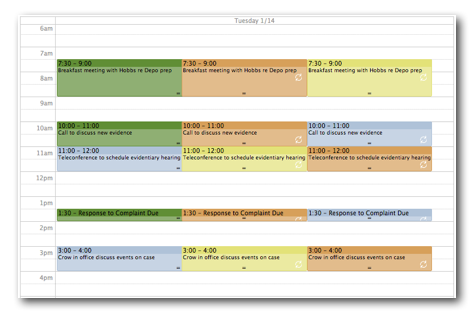 3. For display options, head down to the bottom right corner under the navigation panel. Here, you may click on the red X to remove a user from view or add a user by typing their name in the “Show” box and clicking Show.
3. For display options, head down to the bottom right corner under the navigation panel. Here, you may click on the red X to remove a user from view or add a user by typing their name in the “Show” box and clicking Show.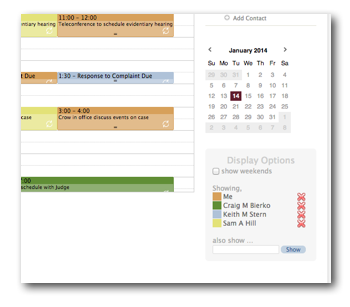
By color-coding users, you are able to view the events by user easily. Simply click on the colored box from classic or datebook view and you will be able to see and edit all details for that event.
The firm calendar view can definitely help execute better organizational practices throughout the office. Simply having the different view options allows your users to see their calendar the way they prefer!
For additional resources, please feel free to visit our FAQ page.
Want some live, interactive U.S.-based training? For all your calendar integration questions, join our free Calendar and Tasks webinar. You may register for this class, along with some other topics, here.
Share post:








