Wednesday Wisdom: Enabling Google Calendar Sync In Rocket Matter
Rocket Matter’s powerful two-way sync with Google helps you manage your calendar more effectively by automatically keeping your events visible and congruent in both places. Get started in a few quick steps:
1. Select Admin, in the top right corner of the User Dashboard.
2. Select Manage Users.
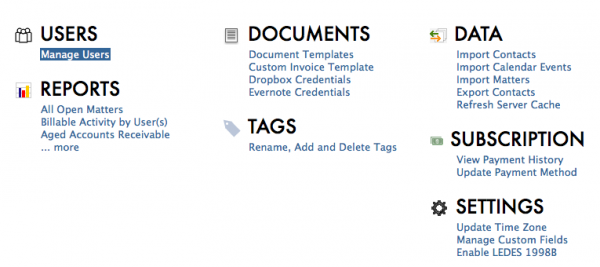
3. Click on the appropriate username, which will take you to the edit information screen.
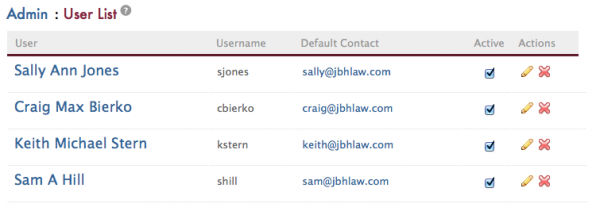
4. At the bottom of the user information page, check the Enable Google Calendar Sync box and enter your Google login credentials.
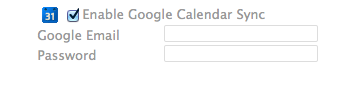
5. Hit OK to submit and sync.
All of your Rocket Matter calendar events will now appear in Google and the events you created in Google calendar will appear in your Rocket Matter calendar. One thing to remember about the dual-sync: if you are in Google and creating an event for someone else, that event will show up in Rocket Matter as your own since you are the creator.
Enabling Google calendar sync takes just a few seconds and allows for powerful dual functionality. You can also use Google as a syncing hub if you use additional calendars. Events that you have created in other calendars, that reflect in Google, will also show up in Rocket Matter.
Check out our library of additional Wednesday Wisdom tips to maximize your Rocket Matter use for a more productive work day.
Share post:








