Wednesday Wisdom: Getting Started Using the Rocket Matter Calendar
Your Rocket Matter calendar captures your day, week and month at a glance, but offers so much more. It’s really your firm’s calendar at a glance as well. You can see what they’ve got going on. They can see you.
The functionality allows for instant conflict checking and enables everyone to better work in sync. Because it’s part of the practice management software you all use, there is no checking in Outlook or Google required.
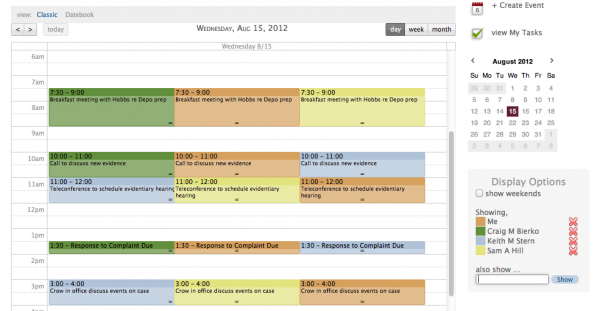
To get started using your calendar correctly, make sure you do the following:
1. From your user dashboard, click View Firm Calendar, followed by Datebook, which is located beside View, on the top right of the calendar.
2. On the right side of the Datebook view, you will see only yourself showing, if you have not added others in your firm. Locate and add those other users in the global search field and you will begin to see their calendars as well as yours. (Make sure that those users add you as well, or they will see you and you will not be able to see them).
3. Once enabled, your calendar will show all the applicable users’ daily, weekly and monthly calendar events and activities, as well as yours.
4. Make sure to set your calendar icon color. To do this, go to your Admin section and click Manage Users. Select yourself.
5. Locate the calendar color icon and click on it. The color scale that pops up will allow you to customize this with any color you’d like. This becomes an important way to differentiate users in both the classic and datebook views.
You’re all set. Another important tip is to remember that if you’d like to sync your Rocket Matter, you’ll need to select one external calendar source. Rocket Matter will sync with Google, iCal or Outlook, but you must choose only one of those options. Attempting to sync with multiple calendars will most likely result in data integrity issues.
That’s all there is to it. You can get your Rocket Matter calendar up and running in no time. For more information on using your calendar properly, see our Rocket Matter FAQ section.
Share post:








