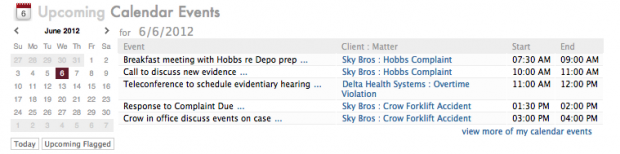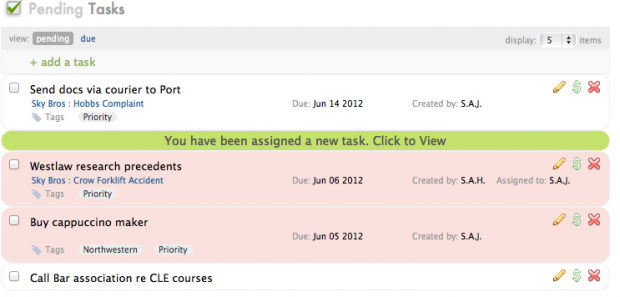Wednesday Wisdom: Separating Events and Tasks
Managing your daily and weekly workflow is greatly simplified in Rocket Matter. Events and tasks make up a big part of your week. Learning how to seperate and manage the two can help speed up your workflow dramatically. Keep these important points in mind:
1. Events are typically things like meetings, lunches or dinners, webinars, client sessions, phone calls, or other social or work related happenings. Events always have assigned dates and times (which can be edited), and are directly associated with your firm, individual and matter calendars (if applicable).
2. Events can be linked to any individuals in the firm, as well as a particular matter. They can also be tagged for quick reference. If an individual or matter is associated with a certain event, it will show on their individual portion of the firm calendar, as well as the matter calendar (if applicable).
3. To edit an event, simply go to the appropriate date on the firm calendar and double-click on it. This will bring up the event detail screen, where you can edit date, time, attendees, associated matter, location, notes and reminders. You can even add billable time automatically by checking the Bill box next to each attendee’s name.
4. Events can be one-time or recurring. When creating a new event, make sure you specify if it is recurring, at the prompt. When you go back to edit an event, make sure you are familiar with whether it is a one time or recurring event as well. Editing a recurring event will garner the prompt to include this change in all upcoming dates for this event as well.
5. A task is simply a part of your workflow that needs to get done by a certain time and date. Examples of tasks typically include things like drafting a memo, picking up a client at the airport, re-organizing files, calling a certain individual, or conducting a survey.
6. Tasks can be created by anyone in the firm and assigned to anyone else. Task assignments can be viewed at an individual or firm level, under the Filter Mode tab in the View My Tasks section.
7. Tasks appear in color coded order, sorted by due date, with those more urgent or timely taking precedence in the order. Tasks are always viewable as soon as you log in, from the bottom portion of your user dashboard.
For more help with creating and managing Tasks and Events, refer to the following sections of our FAQ’s:
Click here to access our FAQ page on Calendaring and Events.
Share post: