Wednesday Wisdom: How to View and Bill for Your Emails in Rocket Matter
With the option to view your emails and attachments directly within your account, Rocket Matter allows you to stay organized and keep everything in one place.
Our email integration gives you the ability to attach a folder from your email account to a matter in Rocket Matter. Whenever you move an email to the appropriate folder, it will automatically appear in the Matter Emails section of that matter. Once there, you are able to view and read the email, download any attachments, and even bill for the time spent on the email with our Bill As You Work technology.
To configure your email integration:
*Make sure your email account server is IMAP-based. This specification is due to the way email syncing is handled by your server.
- Navigate to Admin>Manage Users and select the name of the user for whom you want to add the email integration.
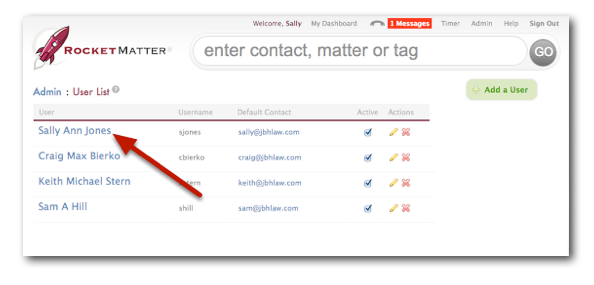
- Check the “Enable Email Integration” box and enter email credentials: IMAP server, username, password, and port number if necessary.
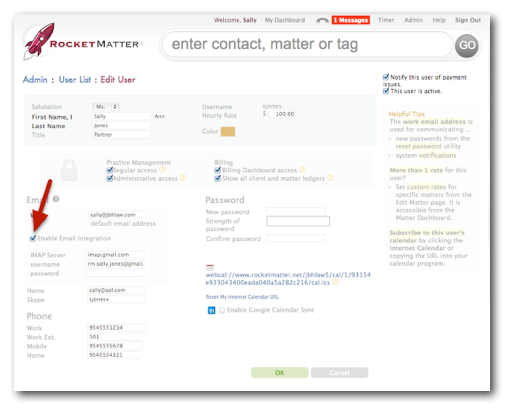
To map your email folder to a matter:
- Navigate to the matter you would like to attach the folder to and click the pencil icon to the right of the matter name.

- Under Email Folder, select the appropriate folder from the drop down menu. Click OK to save changes.

- To view emails, click “Matter Emails” from the navigation panel on the right side of the Matter Dashboard.
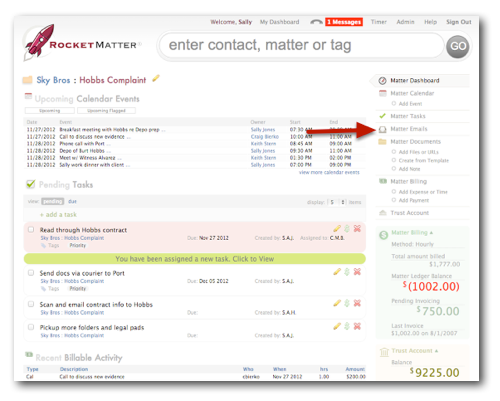
- Here, you will see all emails from the folder that you chose! Simply click on the subject name of the email to view the email and click the dollar sign to bill for your time spent.

Rocket Matter’s email integration is just one more step to having everything in one place and making sure you are organized across all matters. Here’s to a productive 2014!
For additional resources, please feel free to visit our FAQ page.
Want some live, interactive U.S.-based training? For all your email integration questions, join our free Rocket 101 webinar. You may register for this class, along with some other topics, here.
Share post:








