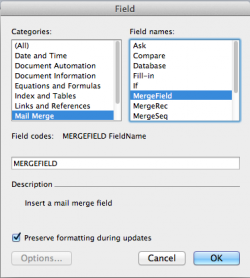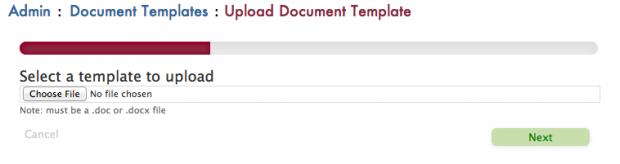Wednesday Wisdom: Utilizing the Document Assembly Feature-Part I
Rocket Matter offers the ability to create detailed records for all your clients and matters using our custom fields feature. A good next step is to utilize our document assembly feature to merge that data, already stored in Rocket Matter, with templated legal documents.
A billable entry for each document can be created as well, and Rocket Matter features an unlimited number of fields for matter and client information.
Assuming you have already created your necessary custom fields and populated them with the appropriate data, getting started using our document assembly feature is easier than you think.
If your firm generates a lot of similar documents, across a number of different matters, you just may find yourself wondering how you ever worked without this capability. Begin with the following steps:
1. Begin by creating a new template with the content you’ll need. Typically templated items include form letters, subpoenas, hearing notices, etc. Templates can be created in Word 2003, 2007 or 2010. Under the Document Template section of your Admin page, you will find 3 commonly used sample templates and a list of Merge Fields that you can apply to the new or existing document.
2. In order to incorporate or edit one of your desired fields into the document, go to the area you’d like to place the field in Word and select Insert, Mail Merge, Merge Field. In the open field below, enter the desired merge description from the list. Carefully copy that information and enter it after the word MERGEFIELD, then hit OK. This will tell the template to pull data from the corresponding field in Rocket Matter. Save this new document to your PC or Mac.
3. Returning to Rocket Matter, go to your Admin section, click Document Templates and hit Add a Template. Here you will be saving the actual document, with all the necessary data fields, you just created.
4. You’ll be prompted to choose a file from your PC or Mac. You must name the document template before you proceed. It’s also helpful to use our robust tagging system to tag and identify the corresponding matters or clients your new document applies to, then click Next.
5. Review your new templated document. On the right, you will notice the Merge Fields section. The data fields will be visible in this section and will be green when the document is validated. If you see any red fields, you will also notice that the document is not validated in Rocket Matter. This means that you must then return to the field(s) in question and re-enter the appropriate merge field in the document or edit the details of the corresponding custom field.
Your new document can be tied to any open matter. Document Assembly with Rocket Matter is a great time-saving feature. You can literally generate documents that may have taken hours before, within minutes, using a document template and data you already have stored in Rocket Matter.
We will examine maximizing the benefits of Document Assembly and Custom Fields in Part 2.
Share post: