Make Your Job Easier: Must-Have Apps for Lawyers to Boost Daily Efficiency

In an age where our handheld devices have become our lifelines, it’s no surprise that we rely on them for just about everything. Ordering our morning coffee, tracking our fitness goals, and even managing fantasy football teams—they handle pretty much whatever we throw at them.
They’re also a goldmine of mobile apps for lawyers.
That’s right—your devices aren’t just for calls, emails, and research. They offer access to tools that transform tedious and error-prone tasks like manual time-tracking into a breeze. And they’re right at your fingertips.
The benefits of mobile apps for your law firm
Whether it’s managing time, coordinating with team members, or staying on top of your cases, the apps below share key benefits for your law firm. They make your life easier through:
- Easy time tracking: Capturing time worked so you can bill with minimal effort.
- Improved practice management: Centralizing case management and deadlines for better oversight.
- Seamless collaboration: Facilitating easy communication and file sharing with team members.
- Intuitive organization: Creating one source of truth for your law firm.
- Flexible accessibility: Enabling work from anywhere, at any time.
- Customized workflows: Features that can be adapted for specific legal needs and practices.
By integrating these tools into your day-to-day workflows, you can significantly elevate your legal practice’s operations.
Essential apps for boosting your law firm’s efficiency
Google Play has over 3.55 million apps available. Apple’s App Store has more than 1.6 million. That's a lot of apps to choose from. Save yourself the searching, though: we’ve pulled together a list of some of the most effective apps to enhance your time-tracking processes.
Time-tracking titans: Apps that work for you
Tme-tracking apps are designed to ensure accuracy and efficiency, taking the frustration out of logging those billable and non-billable hours. Our top pick? Ours!
Rocket Matter Track is a revolutionary legal timekeeping tool designed to capture every minute with precision and ease. This user-friendly desktop app integrates seamlessly with your legal practice management software, making it a top recommendation for any legal professional.
It’s like having a personal assistant who meticulously records every minute of your workday, without you having to lift a finger, with:
- Automatic time capture
- Smart grouping of activities
- Detailed activity recording
- Idle time management
- Offline data storage
With these features, Rocket Matter Track becomes more than just a time tracker. It’s an invaluable tool for increasing your firm’s billable time and revenue.
Note-taking wizards: Transforming legal note-taking
As a lawyer, you take lots of notes. How do you keep track of them? When integrated with time-tracking and practice management software, note-taking apps turn the mundane task of jotting notes into an ally for managing your time.
OneNote
OneNote is one of the most widely known note-taking apps, and for good reason. It’s got a suite of features that are particularly beneficial to lawyers, such as:
- Creation of multiple notebooks, tabs, and pages to structure notes
- Search functionality
- Ability to add multimedia elements to notes
- Categorization with tags
- Easy scanning and integration of handwritten notes
- Compatible with desktop, laptop, tablet, or smartphone
Noteshelf
Noteshelf is a versatile note-taking app that offers a variety of useful features for legal professionals. One standout feature is its ability to annotate PDFs, which can streamline your review process. It also has an audio recording feature so you can record lectures, meetings, and discussions.
Other features include:
- Ability to write on images
- Drawing
- Handwriting to text conversion
- Fully customizable toolbar
- Handwriting search to locate specific notes quickly
- Realistic pen options
Ultimate Guide to Law Firm Business Intelligence
Are you sure about running a law firm without regularly analyzing performance data?
There are just certain things in life that you wouldn’t, even couldn’t, do without a little research and background information. Running a legal practice is definitely one of those things.
Calendar commanders: Effortless scheduling and tracking
Calendar apps can help you track time and meet every appointment and deadline with precision. Let’s explore some of the best scheduling apps you can use.
Google Calendar
Google Calendar is the most popular calendar app, and for good reason. Besides being free and easy to use, virtually any professional can benefit from its features:
- Cloud-based: Allows access and updating anywhere and at any time.
- Organizational tools: Provides multiple views and color-coding events, such as billable and non-billable tasks.
- Collaboration: You can send invites and share schedules with the entire law firm.
- Task prioritization: A system of tags, notes, color coding, and push notifications to aid in time management
- Integration: It can integrate with various legal practice management software to convert events to time entries.
Calendly
Calendly is another versatile and user-friendly scheduling tool. Its features enhance client engagement and the efficiency of scheduling client meetings. They include:
- Integration with multiple calendars
- Customization for different meeting types
- Instant detailed notifications upon booking
- Scheduling automation through preset dates and time slots
- Multiple calendar connections with team members
Taskmasters: Apps for organizing and recording your legal tasks
Task management apps can organize and record tasks to enhance practice management and track billable hours.
Legalboards
Legalboards is a comprehensive task management solution tailored for legal professionals. It offers many features to enhance practice management and workflow efficiency, such as:
- Matter management through boards
- Activity tracking with custom statuses and priorities
- Integration with legal accounting software
- Reporting data
- Customizable workflows
- Task-chain automation
- Legal tech integration
Asana
Asana is a general task manager that you can easily adapt to a law practice to streamline and enhance task management. It allows you to:
- Create, assign, and manage tasks with due dates, progress tracking, and portfolios
- Switch between list, board, and calendar view
- Share and review documents directly on the platform
- Create and update a centralized project board
- View various reports
- Integrate with document management tools like Google Drive, Dropbox, and Box
- Ensure confidentiality through encryption and access controls
- Create custom templates and fields
Boost your law firm’s efficiency with Rocket Matter
Mastering time tracking not only boosts efficiency but also enhances productivity, collaboration, and effectiveness when your time-tracing tool integrates with key law firm software.
Rocket Matter offers robust time-tracking software within its comprehensive practice management solution. By integrating time tracking with case management, billing and payments, legal client relationship management (CRM) software, and more, law firms have a complete platform to run their practice.
Contact us today to schedule a demo or start your free trial.
Common time tracking FAQs
In a multi-office law firm, what challenges arise in coordinating time-tracking practices, and how can they be addressed?
Multi-office law firms face several challenges, including time zone differences, differing office protocols, and diverse local regulations. Time-tracking software and mobile calendar apps can address this by providing a unified platform for time tracking and communication across all offices.
How do law firms navigate time tracking for non-traditional work hours, such as evenings or weekends?
Many law firms use specialized legal time-tracking software, which often includes automation and features for tracking time outside standard office hours. They may also use specific billing codes for work done during non-traditional hours to identify and categorize such work.
Ultimate Guide to Law Firm Business Intelligence
Are you sure about running a law firm without regularly analyzing performance data?
There are just certain things in life that you wouldn’t, even couldn’t, do without a little research and background information. Running a legal practice is definitely one of those things.
Related Resources
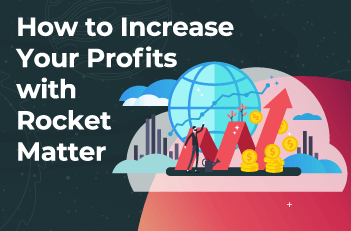
How to Increase Your Profits with Rocket Matter
Lawyers in firms of all sizes struggle to finish the work for the day in a reasonable amount of time. With document creation, non-billable tasks, and time spent following up with current and potential clients, the workday quickly turns from a planned eight-hour day into a twelve-hour one.
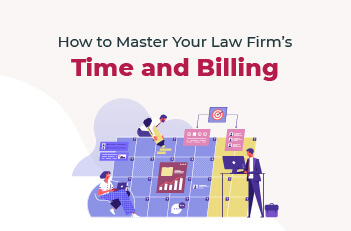
How to Master Your Law Firm’s Time and Billing
Lawyers have a heavy workload. With so many clients and their various needs, it’s easy to put tedious administrative tasks like time tracking and billing on the back burner.
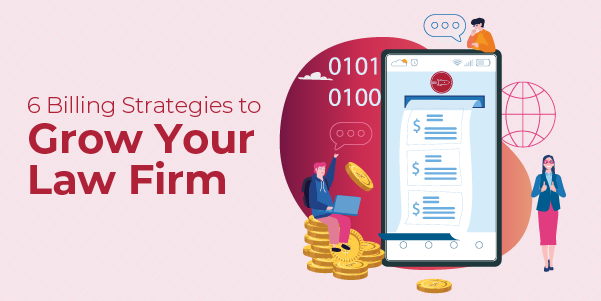
6 Billing Strategies to Grow Your Law Firm
Scaling your law firm doesn’t just mean adding more lawyers or increasing your number of clients. The best way to boost your law firm’s finances is to minimize your non-billable hours and make sure that every hour of your day is accounted for.
Share post:








